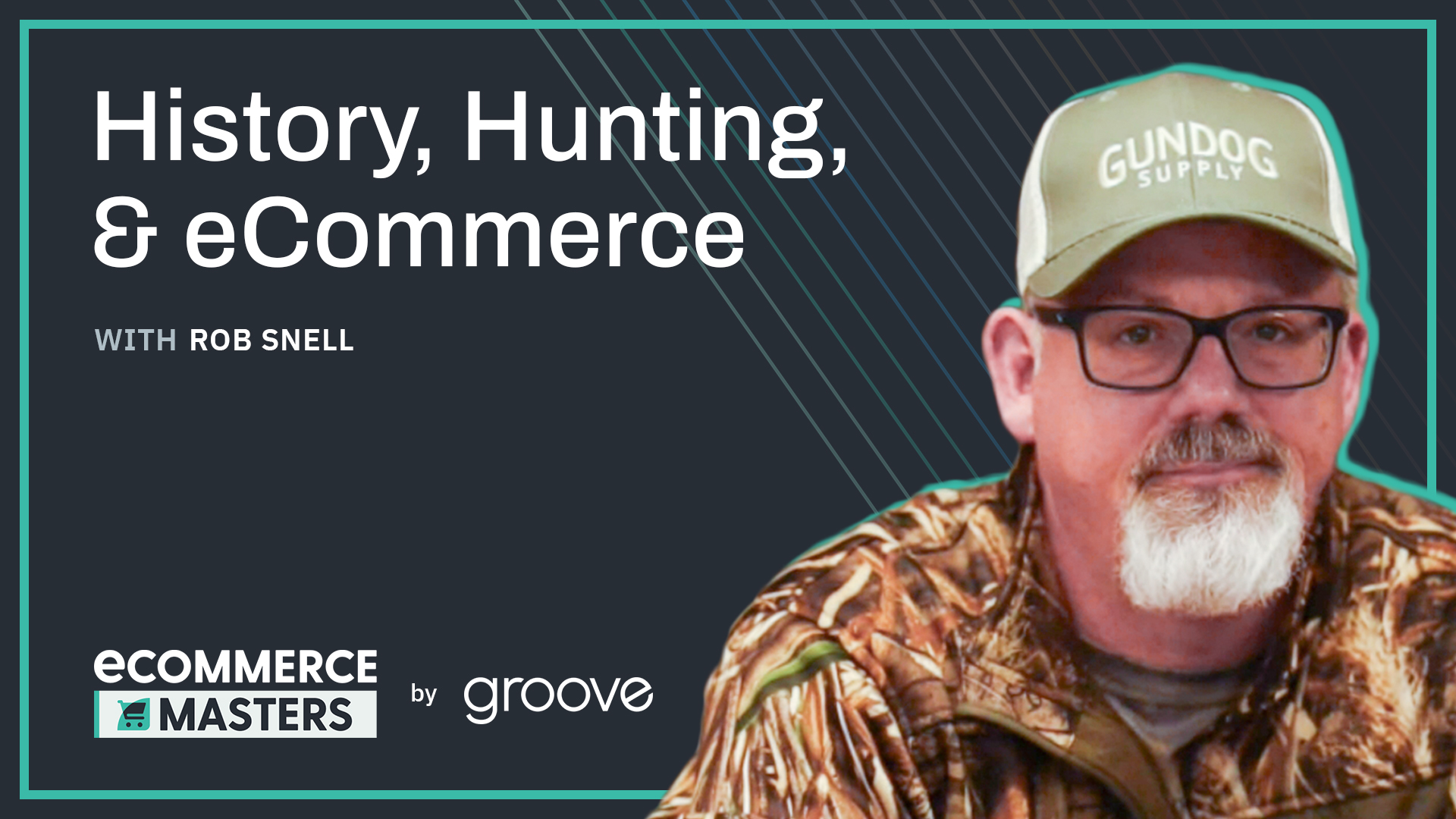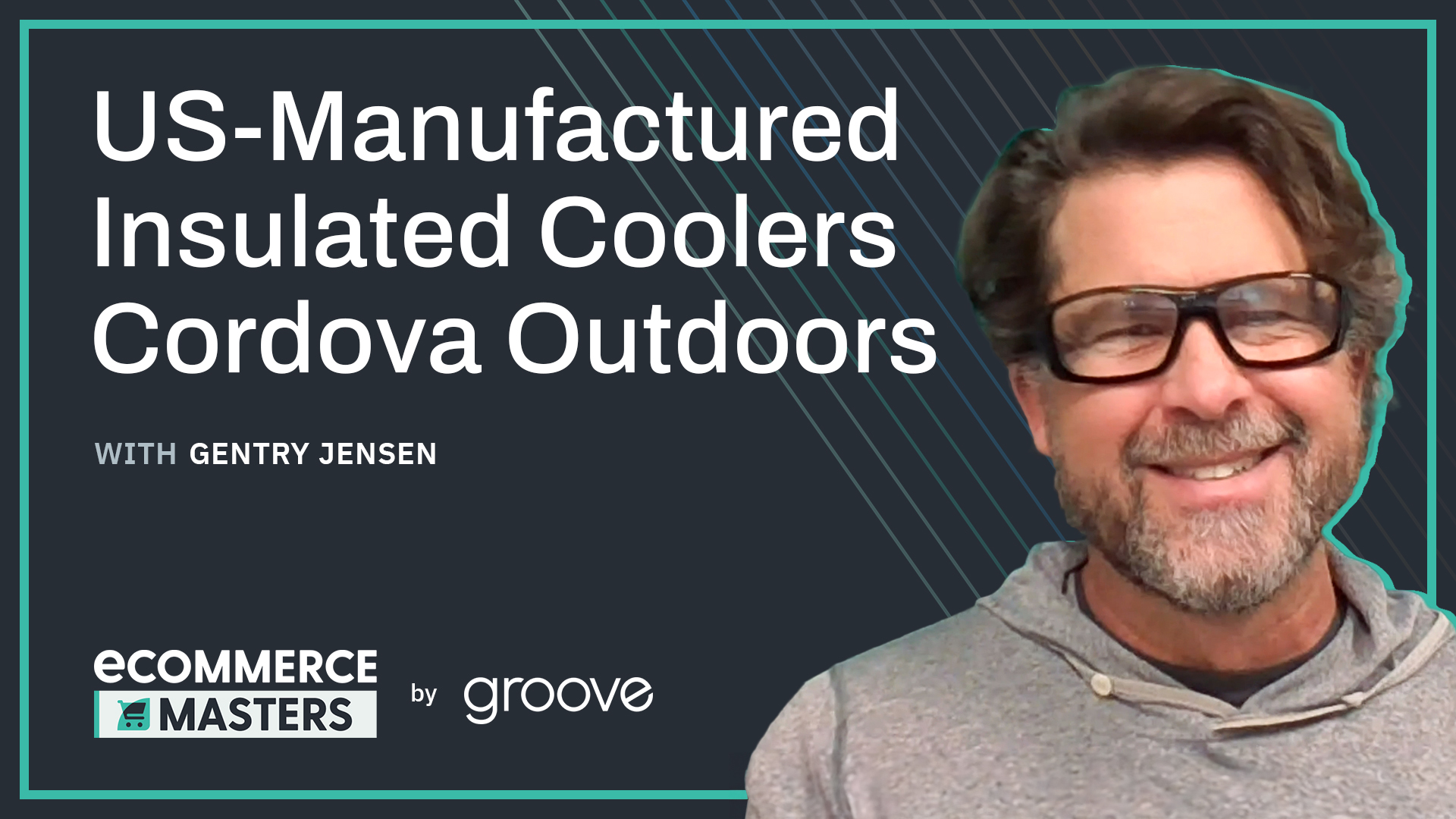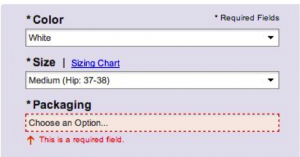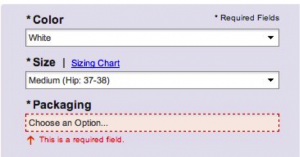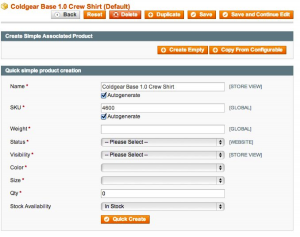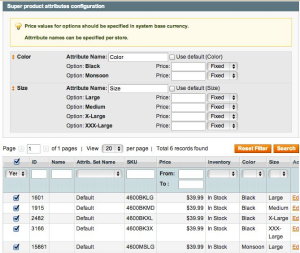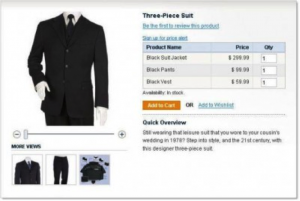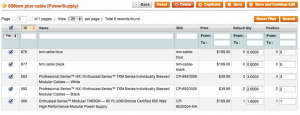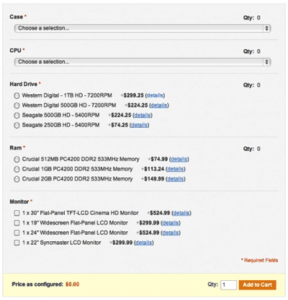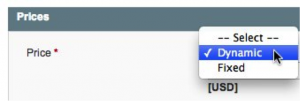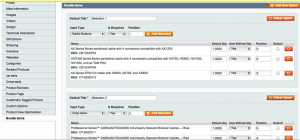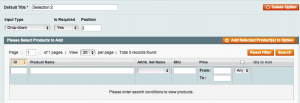In my first Developer Toolbox post, I wrote about Magento’s product catalog; namely, the seven product types that are available in Magento and the requirements for creating them. Since then, I’ve talked about installing extensions, and working with different Store Views; I never, however, wrote a follow up to the product type post diving further into the subject. Welp, get ready, because now I’m going to walk you through Magento’s three ‘parent’ product types and the process of associating ‘children’ to them within your store’s backend dashboard. Excited? Read on!
What's a Parent Product Type?
Quite simply, a ‘parent’ product is a product type that is designed to function with ‘child’ (or sub-type) products attached to it; these child products follow specific rules as set forth by the parent. How these children interact with the parent varies by type, but every parent type has one or more child products attached to it. With the Magento platform, there are three parent product types that you need to be aware of: configurable, grouped, and bundled.
Configurable Products
In my experience, configurable products are the most common parent type. Configurable product types allow you (the user) to select a variation of the parent product based on one or more configurable attributes and then add your selection to your shopping cart. In this scenario, there is a child product for every attribute combination:
Associating Children to Configurable Products
Given that you are reading about parent product types, I will assume that you already know the basics of product creation. That said, we’re going to jump straight to the “Associated Products” tab of the configurable products edit page. From here, you’ll see (below) that this page is split into sections for child creation and product association:
This upper half of the associated product section provides two methods of creating new child products: “Create Empty” and “Copy From Configurable”; clicking either of these options will open a new window and let you fill out product information accordingly. Quick Simple Product Creation offers a speedy alternative to create child products. If you do not have a specific name or SKU, Magento will auto-generate them based on the parents’ attributes and the selected configurable attributes. The only required information that you need to provide is “Weight’”, “Status”, “Visibility”, “Qty”, “Stock Status”, and any selected configurable attributes; the rest of the information is copied from the parent product.
This second section (above) is the main section for the “Associated Products” page. It allows users to filter the catalog and select valid child products accordingly. For a product to be valid it must be in the same attribute set as the parent and it requires values for all configurable attributes. When searching for new children to associate, don’t forget to change the checkbox filter from ‘Yes’ to ‘No’ or ‘Any’. If you miss this step, you’ll only see current children of the parent product.
As you add children, each child attribute(s) will appear in the “Super Product Attributes” configuration menu. From this menu, users can customize the attribute name and add price variations to specific attribute values. These variations can add or subtract from the parent product price.
Note: our clients generally use fixed variations for their products but percentages can also be used to modify prices.
Grouped Products
Where configurable products let users add a single product to the cart, grouped products allow users to add multiple items into their cart with a single click. Users are also able to select specific quantities for each child product of the grouped parent. Check out this men’s clothing grouped product below:
Associating Children to Grouped Products
The grouped product’s “Associated Products” tab is far simpler than what you will find in the configurable or bundled versions:
Children of grouped products can be any attribute set and contain any combination of attributes. The only requirements for grouped child products are that they be simple or virtual product types.
In addition to associating and disassociating products from the parent product, Admin users can also set the default quantity of each child as well as the position (sort order) on the parent page.
Bundled Products
This is the most complex of the parent product types. Bundled products allow users to select a collection of products and add them to their cart as a single line item. An example of this product type in action is selecting a computer system:
Setting the Price of Bundled Products
When first creating a bundled product in Magento, you have an important question to ask yourself: will you build prices dynamically based on the child item prices or will you use a flat (fixed) price for your configuration? Once you determine this, head to the “Prices” tab of the bundled product and select “Dynamic” or “Fixed” from the price drop-down menu.
Associating Children to Bundled Products
Unlike grouped or configurable product types, the bundle associations are made in the “Bundle Items” tab.
To add children to a bundled product, admin users need to click “Add New Option”; this will create a new option with a handful of customizable values. Users are then able to enter a name for their option, select an input type (drop-down, radio button, checkbox or multiple select), require a selection, and set the position of the option relative to other options.
Once this is finished, we can click “Add Selections” to add products to the option; clicking this button will generate a familiar looking filterable grid that lets users assign products to the option:
Once the products have been added, you will see a handful of options that look very similar to what is available for grouped products. You can set a default ‘Qty’, decide if the user is allowed to edit the ‘Qty’, set the position of the product within the option, and set a default selection for the option.
Recap
In today’s blog, we identified what a parent product type is and looked at the three different types available in Magento. Now, feeling more comfortable with assigning child SKUs to parent products? Still have any lingering questions? As always, feel free to drop us a line for any and all of your Magento maintenance and support needs!
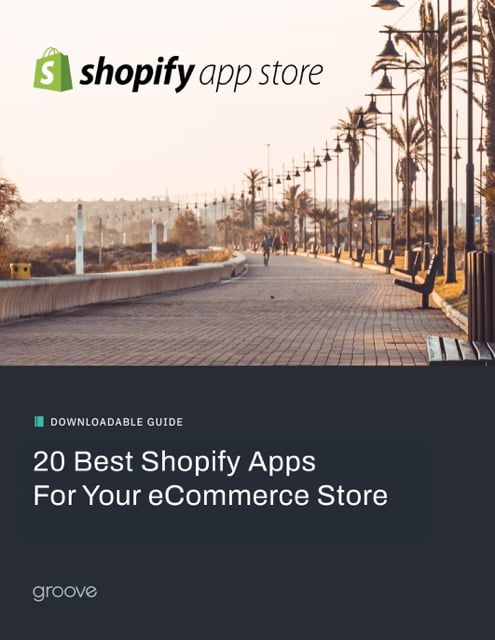
E-BOOK
20 Best Shopify Apps For Your eCommerce Store
Explore tags:
About the author
Subscribe to the Groove Newsletter
Get the latest updates and insights straight to your inbox

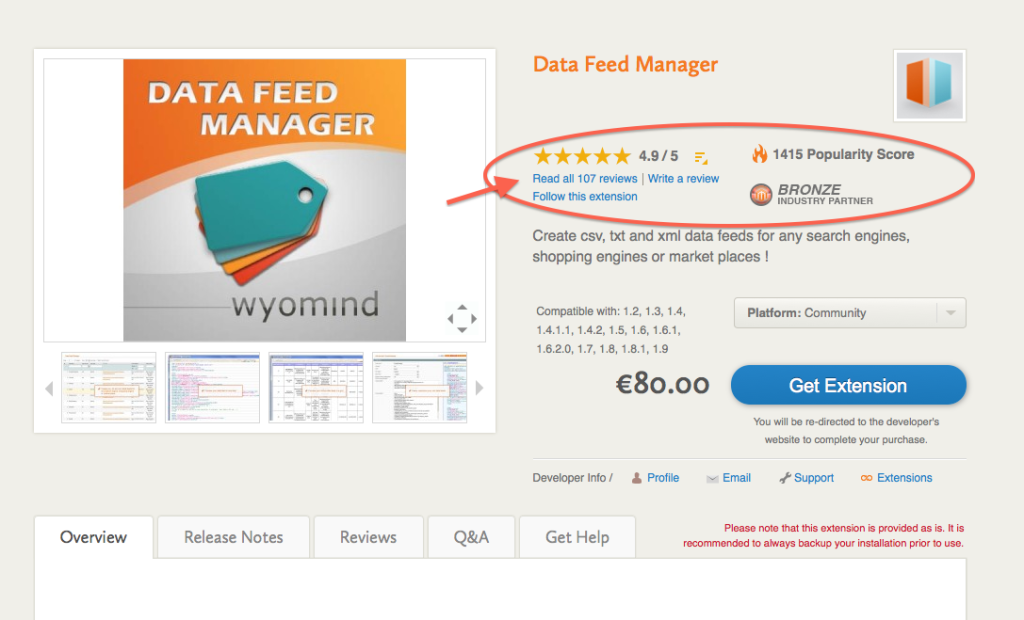
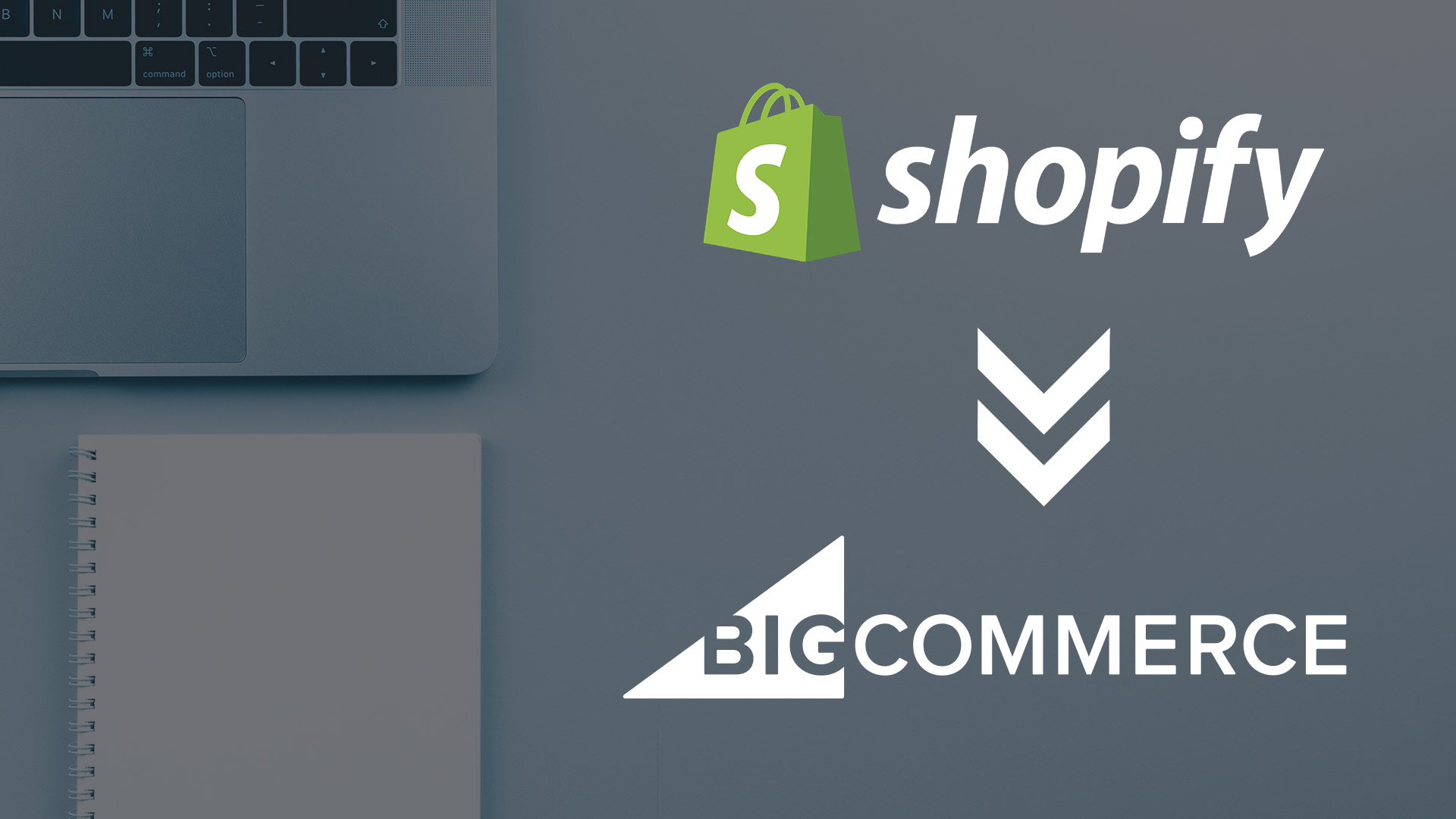
![32 AI eCommerce Tools To Start Using Today [2024]](https://www.groovecommerce.com/hubfs/2023%20Website/Blogs/AI%20Blog%20Social%20Media%20Tools/7%20AI%20Tools%20For%20eCommerce%20Merchants%20To%20Start%20Using%20Today%20-%20Promo%20Image%20Large.jpeg)